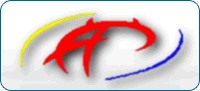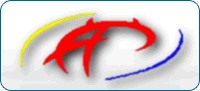Setting Up A Samba Server with Windows XP Clients
First Setting up the Samba Server:
1) For setting up samba server configure smb.conf file which is usually found under /etc/samba/ directory.
Notes: After changing smb.conf always restart the samba server
Commands to be used:
./smbd stop
./smbd start
2) Changes to be done in the smb.conf file are
Notes:
a) Whenever you modify this file you should run the command "testparm" to check that you have not made any basic syntactic errors.
b) Read the smb.conf man page to understand the various parts of the file
In the Global section [global] the significant entries are:
[global]
logon drive = p: // Here you can set the drive letter
encrypt passwords = yes
/* To allow only specific hosts who can connect to server below entry is used make sure localhost is added */
hosts allow = IP-address, 127.0.0.1/255.255.255.0
logon home = \\netbiosname\%U // home directories will be mounted as the user logs on.
passwd program = /usr/bin/passwd %u
wins support = yes //Enable the windows support
dns proxy = no
netbios name = wealhtheow //Set the netbiosname
netbios aliases = rch01 //Set the alias, this is optional
unix password sync = Yes //Sync the unix passwords
logon path = \\rch01\profiles\%U // This will tell the server where to place the home directories
workgroup = rch.uky.edu // Workgroup to be used, all clients should have the same workgroup
os level = 64 // set the OS level
// Below entries are important in order to tell that Samba server is the domain controller
domain logons = yes
pam password change = yes
preferred master = yes
domain master = yes
local master = yes
In the [homes] section the following entries are important :
[homes]
comment = Home Directories
browseable = no
writable = yes
valid users = %S
read only = no
create mode = 0600
directory mode = 0700
logon home = \\rch01\%U // This tells where is the home directory for the user
hide files = /*.pst/
In the [profiles] section the path variable tells where the profiles are to be placed and make sure the directories are created with right names
[profiles]
create mode = 0600
directory mode = 0700
path = /home/samba/profiles/
profile acls = yes
read only = no
writable = yes
Configuring the Windows XP Client:
Notes : Only Windows XP-Professional Edition can join the Domain, it does not work for WindowsXP-Home Edition.
STEPS:
1) Make sure that the workstation belonged to the same workgroup as the server and have a fixed IP address and hostname assigned.
2) Change the registry entry, run the command regedt32 and do the below
a) RequireSignOrSeal Registry hack
HKEY_LOCAL_MACHINE\SYSTEM\CurrentControlSet\Services\netlogon\parameters
"RequireSignOrSeal"=dword:00000000
b) Use the Registry Editor and edit the
HKEY_LOCAL_MACHINE\SOFTWARE\Policies\Microsoft\Windows\System\CompatibleRUPSecurity to have the DWORD value of 1
3) Use the Group Policy Editor (gpedit.msc) and enable "Computer Configuration\Administrative Templates\System\User Profiles\Do not check for user ownership of Roaming Profile Folders".
4) Go to MyComputer right click Properties. Go to Change and click on Domain and enter the domain-name you want to join. When joining the domain for the First time enter userid as root and give the samba password. Make sure there is an entry for the root in the smbpasswd (samba password) file.
5) Reboot and then the changes will be effective.
Nur, falls ich das mal brauche :wink: