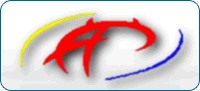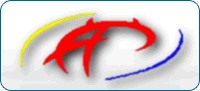geklappt als ich LsDefaultOptions "-a" mit # auskommetiert
Logo. Default für ListOptions ist "".
Nochmal zum Verständnis:
Mit
LsDefaultOptions gibt man die Optionen für
ls an
LS(1) LS(1)
NAME
ls, dir, vdir - list contents of directories
SYNOPSIS
ls [-abcdfgiklmnpqrstuxABCFGLNQRSUX1] [-w cols] [-T cols]
[-I pattern] [--all] [--escape] [--directory] [--inode]
[--kilobytes] [--numeric-uid-gid] [--no-group] [--hide-
control-chars] [--reverse] [--size] [--width=cols] [--tab¡
size=cols] [--almost-all] [--ignore-backups] [--classify]
[--file-type] [--full-time] [--ignore=pattern] [--derefer¡
ence] [--literal] [--quote-name] [--recursive]
[--sort={none,time,size,extension}] [--format={long,ver¡
bose,commas,across,vertical,single-column}]
[--time={atime,access,use,ctime,status}] [--help] [--ver¡
sion] [--color[={yes,no,tty}]] [--colour[={yes,no,tty}]]
[name...]
DESCRIPTION
This documentation is no longer being maintained and may
be inaccurate or incomplete. The Texinfo documentation is
now the authoritative source.
This manual page documents the GNU version of ls. dir and
vdir are versions of ls with different default output for¡
mats. These programs list each given file or directory
name. Directory contents are sorted alphabetically. For
ls, files are by default listed in columns, sorted verti¡
cally, if the standard output is a terminal; otherwise
they are listed one per line. For dir, files are by
default listed in columns, sorted vertically. For vdir,
files are by default listed in long format.
OPTIONS
-a, --all
List all files in directories, including all files
that start with `.'.
-b, --escape
Quote nongraphic characters in file names using
alphabetic and octal backslash sequences like those
used in C.
-c, --time=ctime, --time=status
Sort directory contents according to the files'
status change time instead of the modification
time. If the long listing format is being used,
print the status change time instead of the modifi¡
cation time.
-d, --directory
List directories like other files, rather than
listing their contents.
-f Do not sort directory contents; list them in
whatever order they are stored on the disk. The
same as enabling -a and -U and disabling -l, -s,
and -t.
--full-time
List times in full, rather than using the standard
abbreviation heuristics.
-g Ignored; for Unix compatibility.
-i, --inode
Print the index number of each file to the left of
the file name.
-k, --kilobytes
If file sizes are being listed, print them in kilo¡
bytes. This overrides the environment variable
POSIXLY_CORRECT.
-l, --format=long, --format=verbose
In addition to the name of each file, print the
file type, permissions, number of hard links, owner
name, group name, size in bytes, and timestamp (the
modification time unless other times are selected).
For files with a time that is more than 6 months
old or more than 1 hour into the future, the times¡
tamp contains the year instead of the time of day.
-m, --format=commas
List files horizontally, with as many as will fit
on each line, separated by commas.
-n, --numeric-uid-gid
List the numeric UID and GID instead of the names.
-p Append a character to each file name indicating the
file type.
-q, --hide-control-chars
Print question marks instead of nongraphic charac¡
ters in file names.
-r, --reverse
Sort directory contents in reverse order.
-s, --size
Print the size of each file in 1K blocks to the
left of the file name. If the environment variable
POSIXLY_CORRECT is set, 512-byte blocks are used
instead.
-t, --sort=time
Sort directory contents by timestamp instead of
alphabetically, with the newest files listed first.
-u, --time=atime, --time=access, --time=use
Sort directory contents according to the files'
last access time instead of the modification time.
If the long listing format is being used, print the
last access time instead of the modification time.
-x, --format=across, --format=horizontal
List the files in columns, sorted horizontally.
-A, --almost-all
List all files in directories, except for `.' and
`..'.
-B, --ignore-backups
Do not list files that end with `~', unless they
are given on the command line.
-C, --format=vertical
List files in columns, sorted vertically.
-F, --classify
Append a character to each file name indicating the
file type. For regular files that are executable,
append a `*'. The file type indicators are `/' for
directories, `@' for symbolic links, `|' for FIFOs,
`=' for sockets, and nothing for regular files.
-G, --no-group
Inhibit display of group information in a long for¡
mat directory listing.
-L, --dereference
List the files linked to by symbolic links instead
of listing the contents of the links.
-N, --literal
Do not quote file names.
-Q, --quote-name
Enclose file names in double quotes and quote non¡
graphic characters as in C.
-R, --recursive
List the contents of all directories recursively.
-S, --sort=size
Sort directory contents by file size instead of
alphabetically, with the largest files listed
first.
-U, --sort=none
Do not sort directory contents; list them in what¡
ever order they are stored on the disk. This
option is not called -f because the Unix ls -f
option also enables -a and disables -l, -s, and -t.
It seems useless and ugly to group those unrelated
things together in one option. Since this option
doesn't do that, it has a different name.
-X, --sort=extension
Sort directory contents alphabetically by file
extension (characters after the last `.'); files
with no extension are sorted first.
-1, --format=single-column
List one file per line.
-w, --width cols
Assume the screen is cols columns wide. The
default is taken from the terminal driver if possi¡
ble; otherwise the environment variable COLUMNS is
used if it is set; otherwise the default is 80.
-T, --tabsize cols
Assume that each tabstop is cols columns wide. The
default is 8.
-I, --ignore pattern
Do not list files whose names match the shell pat¡
tern pattern unless they are given on the command
line. As in the shell, an initial `.' in a file¡
name does not match a wildcard at the start of pat¡
tern.
--color, --colour, --color=yes, --colour=yes
Colorize the names of files depending on the type
of file. See DISPLAY COLORIZATION below.
--color=tty, --colour=tty
Same as --color but only if standard output is a
terminal. This is very useful for shell scripts
and command aliases, especially if your favorite
pager does not support color control codes.
--color=no, --colour=no
Disables colorization. This is the default. Pro¡
vided to override a previous color option.
--help Print a usage message on standard output and exit
successfully.
--version
Print version information on standard output then
exit successfully.
DISPLAY COLORIZATION
When using the --color option, this version of ls will
colorize the file names printed according to the name and
type of file. By default, this colorization is by type
only, and the codes used are ISO 6429 (ANSI) compliant.
You can override the default colors by defining the envi¡
ronment variable LS_COLORS (or LS_COLOURS). The format of
this variable is reminicent of the termcap(5) file format;
a colon-separated list of expressions of the form
"xx=string", where "xx" is a two-character variable name.
The variables with their associated defaults are:
no 0 Normal (non-filename) text
fi 0 Regular file
di 32 Directory
ln 36 Symbolic link
pi 31 Named pipe (FIFO)
so 33 Socket
bd 44;37 Block device
cd 44;37 Character device
ex 35 Executable file
mi (none) Missing file (defaults to fi)
or (none) Orphanned symbolic link (defaults to ln)
lc \e[ Left code
rc m Right code
ec (none) End code (replaces lc+no+rc)
You only need to include the variables you want to change
from the default.
File names can also be colorized based on filename exten¡
sion. This is specified in the LS_COLORS variable using
the syntax "*ext=string". For example, using ISO 6429
codes, to color all C-language source files blue you would
specify "*.c=34". This would color all files ending in .c
in blue (34) color.
Control characters can be written either in C-style
\-escaped notation, or in stty-like ^-notation. The C-
style notation adds \e for Escape, \_ for a normal space
characer, and \? for Delete. In addition, the \ escape
character can be used to override the default interpreta¡
tion of \, ^, : and =.
Each file will be written as <lc> <color code> <rc> <file¡
name> <ec>. If the <ec> code is undefined, the sequence
<lc> <no> <rc> will be used instead. This is generally
more convenient to use, but less general. The left, right
and end codes are provided so you don't have to type com¡
mon parts over and over again and to support weird termi¡
nals; you will generally not need to change them at all
unless your terminal does not use ISO 6429 color sequences
but a different system.
If your terminal does use ISO 6429 color codes, you can
compose the type codes (i.e. all except the lc, rc, and ec
codes) from numerical commands separated by semicolons.
The most common commands are:
0 to restore default color
1 for brighter colors
4 for underlined text
5 for flashing text
30 for black foreground
31 for red foreground
32 for green foreground
33 for yellow (or brown) foreground
34 for blue foreground
35 for purple foreground
36 for cyan foreground
37 for white (or gray) foreground
40 for black background
41 for red background
42 for green background
43 for yellow (or brown) background
44 for blue background
45 for purple background
46 for cyan background
47 for white (or gray) background
Not all commands will work on all systems or display
devices.
A few terminal programs do not recognize the default end
code properly. If all text gets colorized after you do a
directory listing, try changing the no and fi codes from 0
to the numerical codes for your standard fore- and back¡
ground colors.