Creating Evolution X Dashboard Boot
CD-RW
 Quick guide on how to
create and setup an Evolution X dashboard boot
cd. This assumes you have the mod chip flashed
and installed into your Xbox and also a copy of
Evolution X dashboard. Quick guide on how to
create and setup an Evolution X dashboard boot
cd. This assumes you have the mod chip flashed
and installed into your Xbox and also a copy of
Evolution X dashboard.
Setting up folders for dashboard before
burning
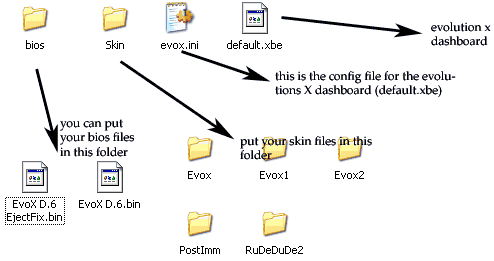
This
picture shows the folder/file structure you want
when you create an Evolution X boot CD-RW. After
you have a folder on your pc with the Evolution
X files in it and setup as such, we need to edit
the evox.ini file. This is the configuration
file; we will probably need to change a few
items so it matches how you are going to FTP
using flashfxp into your Xbox.
Editing the Evox.ini
Open the
evox.ini file we put in our evox folders.
The section under [MISC] contains
most of the things we will want to edit. Here's
what mine looks like:
(I connect to the xbox
with a router, so DHCP is enabled and static
ip=no, if your using a crossover be sure to
setup a static ip = yes and give it an ip
different than your pc and setup the same
gateway and subnet as your pc has or leave it at
the default) also be sure to have these setup as
follows:
FTP=YES
SetupNetwork=YES
[Misc]
AutoLaunchGames = No
AutoLaunchDVD = YES
DVDPlayer =
"f:\apps\dvdx - DVD Player\default.xbe"
AutoLaunchAudio = No
#AudioPlayer =
"c:\evoxdash.xbe"
MSDashBoard =
"c:\msxboxdash.xbe"
UseFDrive = Yes
SkinName = matrix modded
IGR = No
UseItems = No
ScreenSaver = 5
#SkinName = Gears
Fahrenheit = Yes
ShadeLevel = 56
[IGR]
Start_Button = Yes
Back_Button = Yes
L_Trig = Yes
R_Trig = Yes
White_Button = No
Black_Button = No
A_Button = No
B_Button = No
X_Button
= No
Y_Button = No
[Network]
SetupNetwork = Yes
StaticIP = No
Ip = 192.168.0.103
Subnetmask =
255.255.255.0
Defaultgateway = 192.168.0.1
DNS1 = 0.0.0.0
DNS2 = 0.0.0.0
SkipIfNoLink = No
SetupDelay = 10
[Clock]
JumpToMsDash = No
JumpIfNoLink = Yes
Use24 = Yes
SwapDate = No
SNTP_Server =
216.244.192.3
[FTP]
Enable = Yes
Password = xbox
IGR = No
[Telnet]
Enable = Yes
[RDTOOLS]
Enable = Yes
Name
= xbox
IGR = No
Creating an xbox iso image
After you
get the evox.ini settings setup to your
configuration, we will want to create an Xbox
image of the folder using either gdfimage,
isomaker, or xiso.
Burn .iso file to CD-RW
Finally, we
will want to burn the xbox image we created to
disk using Nero Burning Rom, Alcohol 120% or any
burning program capable of burning .iso files.
Be sure to burn to a CD-RW, most xbox's will not
read a CD-R (however, you could burn it to a
dvd-r/rw or dvd+r/+rw, but stick with cd-rw at
first)
Tips:
- be sure to do a full erase on a used CD-RW
before you try to burn the image of Evolution X
- if the CD-RW doesn't boot or work, try other
media brands and types; also try to create a new
Xbox image using a different Xbox image creating
program (xiso can be pretty buggy at times,
isomaker is more stable)
Boot the CD-RW and enjoy!
 Put your boot cd in and
power up the xbox and hopefully you will get an
evolution x dashboard. More to come soon! Put your boot cd in and
power up the xbox and hopefully you will get an
evolution x dashboard. More to come soon!
Version history
v1.0 - 11/20/03 -
SeaMonkey
-
Created: 19 November 2003
| 
